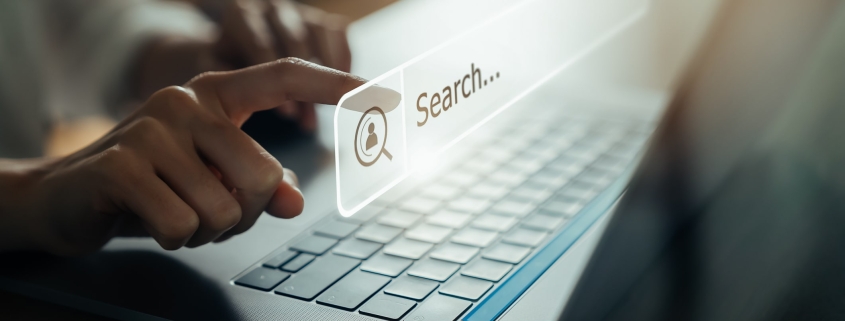How to setup DDF Feed?
DDF Feed can be generated in agents’ members portal on realtor.ca. If you are a licensed Realtor in Canada, you may login to your members portal by visiting member.realtor.ca and following these steps:
- Login to member.realtor.ca
- Navigate to My Tools
- Click on “Data Distribution Facility (DDF)”
- Click on “Data Feeds”
- Click on “Add a Data Feed”
- Click on “Data Feeds”
- In Step 1, please select the type of data you need.*
- In Step 2, if you are not working with one of the listed providers, please select “I will not be engaging a 3rd Party Technology Provider to operate my Data Feed.”.
- In Step 3, please add your contact information
- In Step 4, please add your website, you’d like to use DDF Feed on.
- In Step 5, if you wish to narrow down the feed to your criteria, choose to use DDF Feed Filters to limit the listings provided in Data Feed.**
- Once you’re done with Step 5, click on “Click to review your Data Feed before saving it”
- If everything looks good, please click on “Save Data Feed”.
- Then, please click on the “Edit” button in front of the feed in your feed list.
- In Destination Credentials, there is a Username and a Password. That’s what you need to connect your website to your DDF feed. Your web developer, or DDF App, Web Application, or DDF WordPress Plugin can use your feed via these credentials.
Types of DDF Data Feed (*)
DDF has 3 different types to choose from, based on what your brokerage company has signed up for. The 3 different Data Types of DDF are:
National Shared Pool
National Shared Pool gives you access to all listings that are contributed to DDF, across Canada. This includes all residential, and commercial listings, from all real estate boards, in all provinces. If you choose this feed, after your choice, in Step 5, you will be able to filter it to the part of the data you’d like to have on your website.
Member Website Feed – My Listings
Member Website Feed – My Listings gives you access to your listings only. This can be a good option if you’d like to have your listings on your website, without any other tabs for listings that don’t belong to you.
Member Website Feed – One or More Offices
Member Website Feed – One or More Offices is best for Brokerage Owners who would like to have all listings of their office(s) listed on a particular website.
DDF Feed Filters (**)
DDF can filter the feed to specific criteria you need. You can find these filters on your DDF:
- For Sale
- Price Range for properties For Sale
- For Rent
- Price Range for properties For Rent
- Property Type: This includes all property types that fall under Residential or Commercial such as Single Family, Multi Family, Recreational, Agriculture, Office, Retail, Vacant Land, etc.
- Province
- Uploading Board
- Postal Code
- Waterfront Only
- Condo / Strata Only